Connect between CI and CD with event watcher
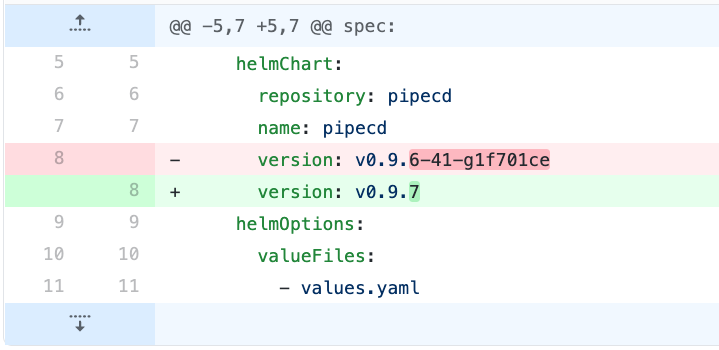
The only way to upgrade your application with PipeCD is modifying configuration files managed by the Git repositories. It brings benefits quite a bit, but it can be painful to manually update them every time in some cases (e.g. continuous deployment to your development environment for debugging, the latest prerelease to the staging environment).
If you’re experiencing any of the above pains, Event watcher is for you. Event watcher works as a helper facility to seamlessly link CI and CD. This feature lets you automatically update files managed by your Piped when an arbitrary event has occurred. While it empowers you to build pretty versatile workflows, the canonical use case is that you trigger a new deployment by image updates, package releases, etc.
This guide walks you through configuring Event watcher and how to push an Event.
Prerequisites
Before we get into configuring EventWatcher, be sure to configure Piped. See here for more details.
Usage
File updating can be done by registering the latest value corresponding to the Event in the Control Plane and comparing it with the current value.
Therefore, you mainly need to:
- define which values in which files should be updated when a new Event found.
- integrate a step to push an Event to the Control Plane using
pipectlinto your CI workflow.
1. Defining Events
Use the .pipe/ directory
NOTE: This way is deprecated and will be removed in the future, so please use the application configuration.
Prepare EventWatcher configuration files under the .pipe/ directory at the root of your Git repository.
In that files, you define which values in which files should be updated when the Piped found out a new Event.
For instance, suppose you want to update the Kubernetes manifest defined in helloworld/deployment.yaml when an Event with the name helloworld-image-update occurs:
apiVersion: pipecd.dev/v1beta1
kind: EventWatcher
spec:
events:
- name: helloworld-image-update
replacements:
- file: helloworld/deployment.yaml
yamlField: $.spec.template.spec.containers[0].image
The full list of configurable EventWatcher fields are here.
Use the application configuration
Define what to do for which event in the application configuration file of the target application.
matcher: Which event should be handled.handler: What to do for the event which is specified by matcher.
For instance, suppose you want to update the Kubernetes manifest defined in helloworld/deployment.yaml when an Event with the name helloworld-image-update occurs:
apiVersion: pipecd.dev/v1beta1
kind: KubernetesApp
spec:
name: helloworld
eventWatcher:
- matcher:
name: helloworld-image-update
handler:
type: GIT_UPDATE
config:
replacements:
- file: deployment.yaml
yamlField: $.spec.template.spec.containers[0].image
The full list of configurable eventWatcher fields are here.
2. Pushing an Event with pipectl
To register a new value corresponding to Event such as the above in the Control Plane, you need to perform pipectl.
And we highly recommend integrating a step for that into your CI workflow.
You first need to set-up the pipectl:
- Install it on your CI system or where you want to run according to this guide.
- Grab the API key to which the
READ_WRITErole is attached according to this guide.
Once you’re all set up, pushing a new Event to the Control Plane by the following command:
pipectl event register \
--address={CONTROL_PLANE_API_ADDRESS} \
--api-key={API_KEY} \
--name=helloworld-image-update \
--data=gcr.io/pipecd/helloworld:v0.2.0
You can see the status on the event list page.
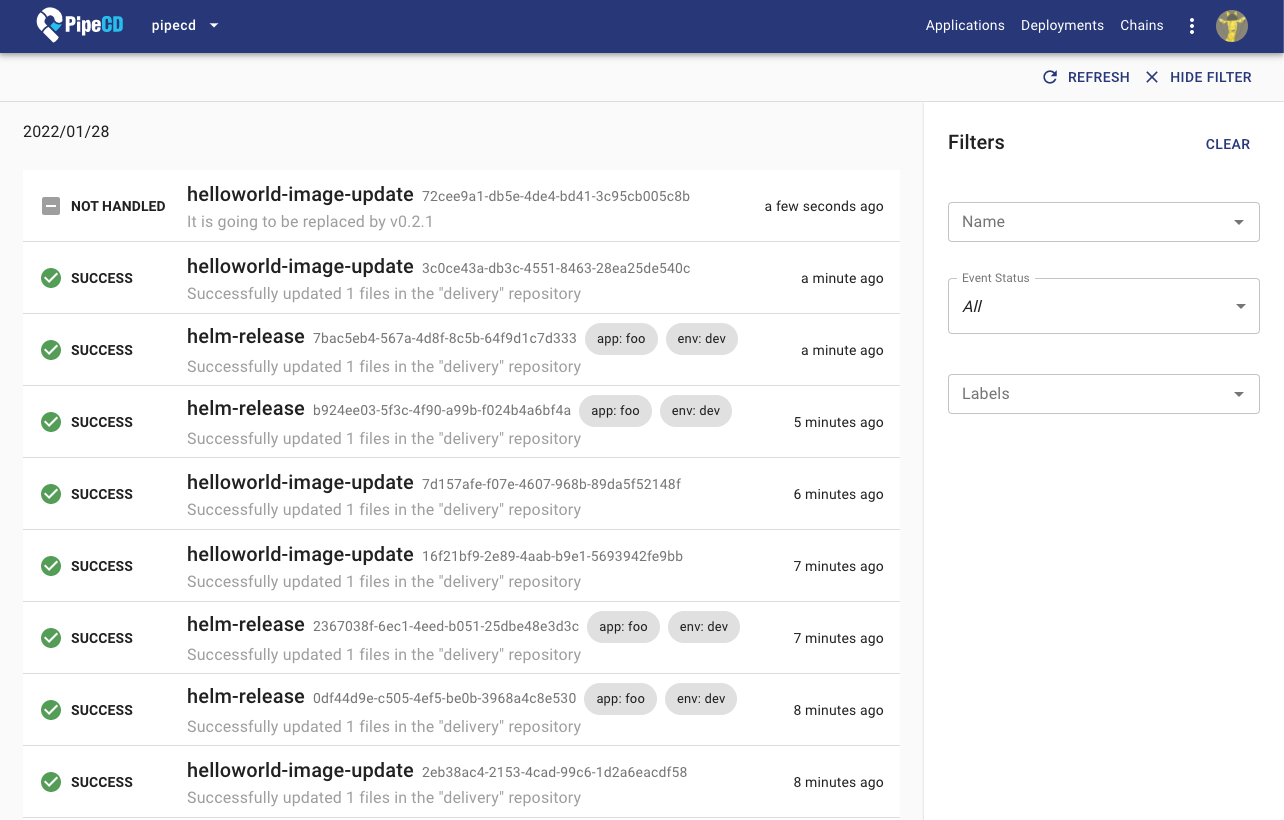
After a while, Piped will create a commit as shown below:
spec:
containers:
- name: helloworld
- image: gcr.io/pipecd/helloworld:v0.1.0
+ image: gcr.io/pipecd/helloworld:v0.2.0
NOTE: Keep in mind that it may take a little while because Piped periodically fetches the new events from the Control Plane. You can change its interval according to here.
[optional] Using labels
Event watcher is a project-wide feature, hence an event name is unique inside a project. That is, you can update multiple repositories at the same time if you use the same event name for different events.
On the contrary, if you want to explicitly distinguish those, we recommend using labels. You can make an event definition unique by using any number of labels with arbitrary keys and values.
Suppose you define an event with the labels env: dev and appName: helloworld:
When you use the .pipe/ directory, you can configure like below.
apiVersion: pipecd.dev/v1beta1
kind: EventWatcher
spec:
events:
- name: image-update
labels:
env: dev
appName: helloworld
replacements:
- file: helloworld/deployment.yaml
yamlField: $.spec.template.spec.containers[0].image
The other example is like below.
apiVersion: pipecd.dev/v1beta1
kind: ApplicationKind
spec:
name: helloworld
eventWatcher:
- matcher:
name: image-update
labels:
env: dev
appName: helloworld
handler:
type: GIT_UPDATE
config:
replacements:
- file: deployment.yaml
yamlField: $.spec.template.spec.containers[0].image
The file update will be executed only when the labels are explicitly specified with the --labels flag.
pipectl event register \
--address=CONTROL_PLANE_API_ADDRESS \
--api-key=API_KEY \
--name=image-update \
--labels env=dev,appName=helloworld \
--data=gcr.io/pipecd/helloworld:v0.2.0
Note that it is considered a match only when labels are an exact match.
[optional] Using contexts
You can also attach additional metadata to the event. This information can be added as a trailer to the git commit when Event Watcher using the GIT_UPDATE handler. This can be useful when attaching information from the source code repository to the manifest repository.
For example, you can attach the source code commit link to the manifest repository.
pipectl event register \
--address=CONTROL_PLANE_API_ADDRESS \
--api-key=API_KEY \
--name=sample \
--data=gcr.io/pipecd/helloworld:v0.48.0 \
--contexts Source-Commit-Hash=xxxxxxx,Source-Commit-URL=https://github.com/pipe-cd/pipecd/commit/xxxxxxx
# In manifest repository
$ git show
commit ff46cdc9a3ce87a9a66436269251a4870ac55183 (HEAD -> main, origin/main, origin/HEAD)
Author: ffjlabo <pipecd.dev@gmail.com>
Date: Wed Oct 30 16:56:36 2024 +0900
Replace values with "gcr.io/pipecd/helloworld:v0.48.0" set by Event "simple"
Source-Commit-Hash: xxxxxxx
Source-Commit-URL: https://github.com/pipe-cd/pipecd/commit/xxxxxxx
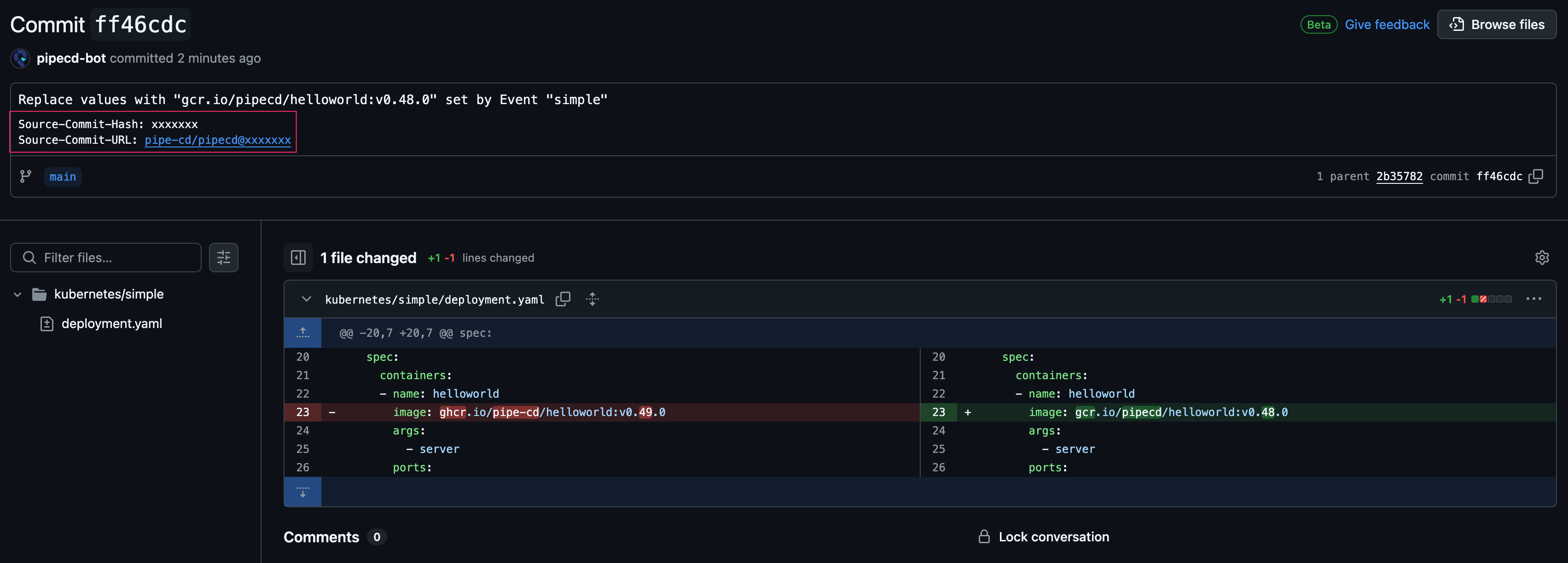
Examples
Suppose you want to update your configuration file after releasing a new Helm chart.
You define the configuration for event watcher in helloworld/app.pipecd.yaml file like:
apiVersion: pipecd.dev/v1beta1
kind: KubernetesApp
spec:
input:
helmChart:
name: helloworld
version: 0.1.0
eventWatcher:
- matcher:
name: image-update
labels:
env: dev
appName: helloworld
handler:
type: GIT_UPDATE
config:
replacements:
- file: app.pipecd.yaml
yamlField: $.spec.input.helmChart.version
Push a new version 0.2.0 as data when the Helm release is completed.
pipectl event register \
--address=CONTROL_PLANE_API_ADDRESS \
--api-key=API_KEY \
--name=helm-release \
--labels env=dev,appName=helloworld \
--data=0.2.0
Then you’ll see that Piped updates as:
apiVersion: pipecd.dev/v1beta1
kind: KubernetesApp
spec:
input:
helmChart:
name: helloworld
- version: 0.1.0
+ version: 0.2.0
eventWatcher:
- matcher:
name: image-update
labels:
env: dev
appName: helloworld
handler:
type: GIT_UPDATE
config:
replacements:
- file: app.pipecd.yaml
yamlField: $.spec.input.helmChart.version
Github Actions
If you’re using Github Actions in your CI workflow, actions-event-register is for you! With it, you can easily register events without any installation.
Feedback
Was this page helpful?
Glad to hear it! Please tell us how we can improve.
Sorry to hear that. Please tell us how we can improve.