Control Plane on local by docker-compose
Categories:
Currently, you can deploy and operate a PipeCD Control Plane on a Kubernetes cluster or on Amazon ECS. However, some developers would like to build a Control Plane more easily for introduction or development. This blog shows you how to install a PipeCD Control Plane on local machine easily.
This blog is for those who would like to:
- begin using PipeCD and experiment its features instantly, including Control Plane and Piped
Architecture
The general architecture of PipeCD Control Plane is as below.
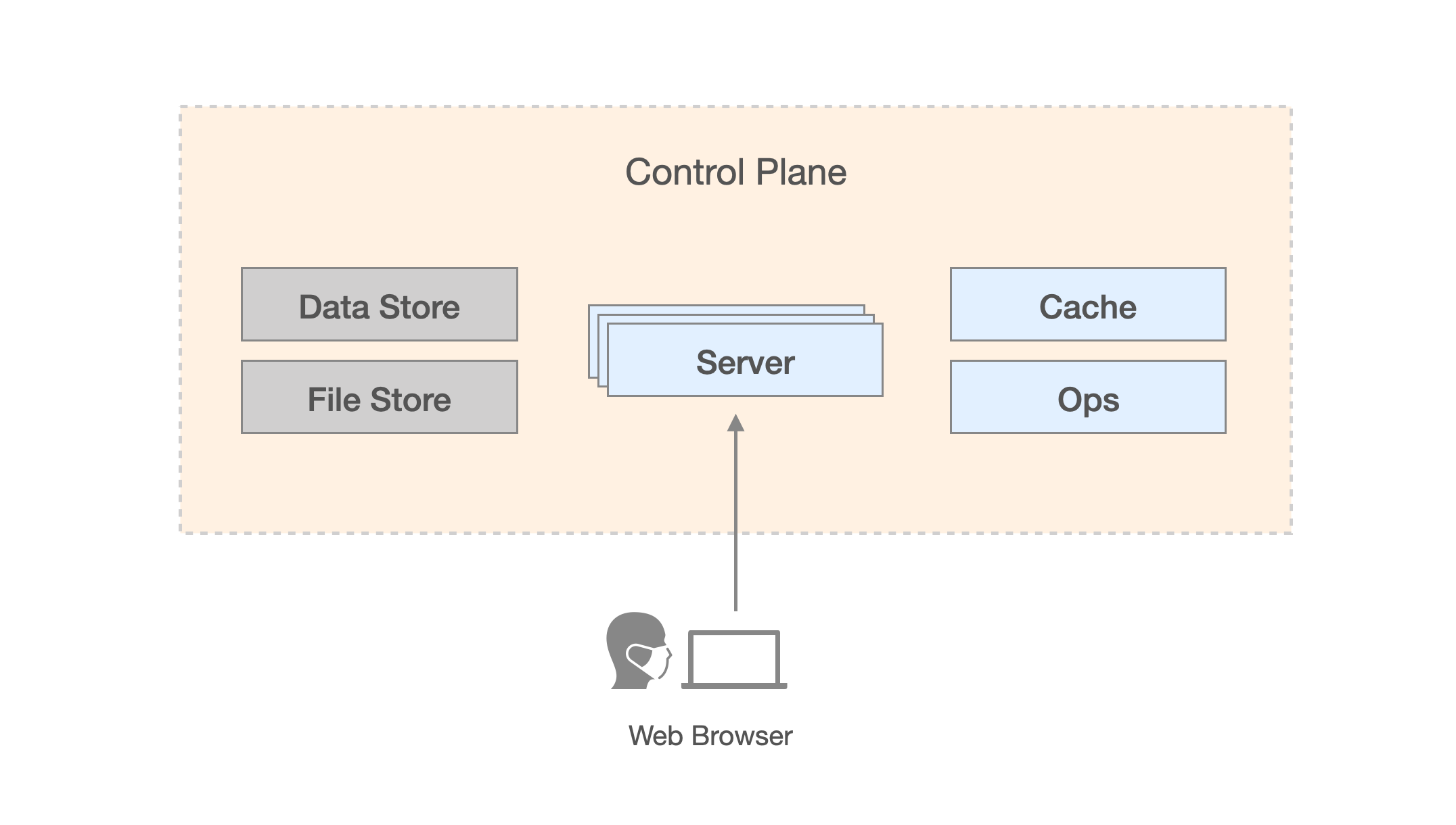
Note: See Architecture Overview doc for details. In this blog, you will build a Control Plane by these containers:
- Server: pipecd server
- Ops: pipecd ops
- Cache: Redis
- Data Store: MySQL
- File Store: MinIO
Installation of Control Plane
-
Get the demo codes from https://github.com/pipe-cd/demo/blob/main/control_plane/docker-compose/
-
Execute the below command for docker-compose.yaml you got in [1.].
docker-compose up
After executing the above command, you will see logs like below if success.
pipecd-server-1 | successfully loaded control-plane configuration
pipecd-server-1 | successfully connected to file store
pipecd-server-1 | successfully connected to data store
pipecd-server-1 | grpc server will be run without tls
pipecd-server-1 | grpc server will be run without tls
pipecd-server-1 | grpc server is running on [::]:9080
pipecd-server-1 | grpc server is running on [::]:9083
pipecd-server-1 | grpc server will be run without tls
pipecd-server-1 | admin server is running on 9085
pipecd-server-1 | grpc server is running on [::]:9081
pipecd-server-1 | start running http server on :9082
To confirm: Access the console of the Control Plane
-
Access http://localhost:8080 on your web browser.
-
Enter a value as below and
CONTINUE.Project Name:control-plane-local
-
Enter values as below and
LOGIN.Username:hello-pipecdPassword:hello-pipecd
-
You will see the applications page. Success!
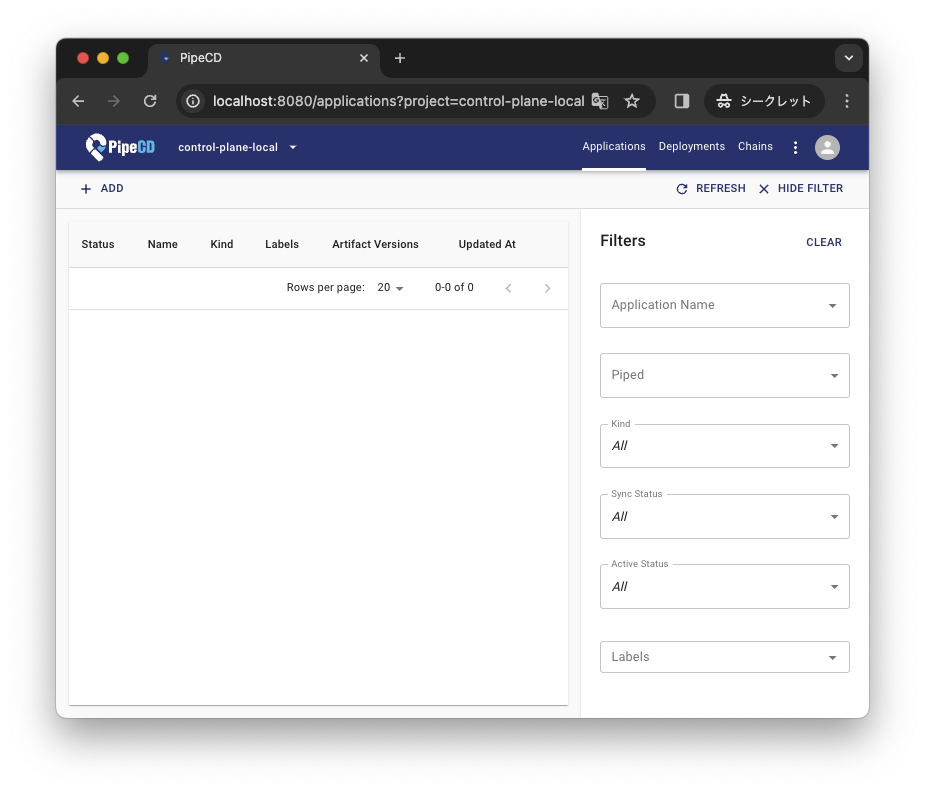
Clean up
To clean up the Control Plane, execute the below command.
docker-compose down
Note: By following commands instead of above one, you can keep data such as Piped or applications on the Control Plane even after restarting/updating the server component.
# Restart only the server component.
docker-compose rm -fsv pipecd-server
docker-compose up pipecd-server